Glossaries
Glossaries provide a powerful feature to customize the translations to your need. With glossaries, you can define how you would like to have certain terms being translated from one language to the other.
Manage your glossaries
Depending on the languages you want to translate the product data into, you can create your own glossaries. This allows you to determine how certain words should be translated from a source language into a target language.
Each glossary is defined as a combination of source and target language.
Within the glossary you can then define any terms that should be included in the translations.
You can create up to 10 glossaries.
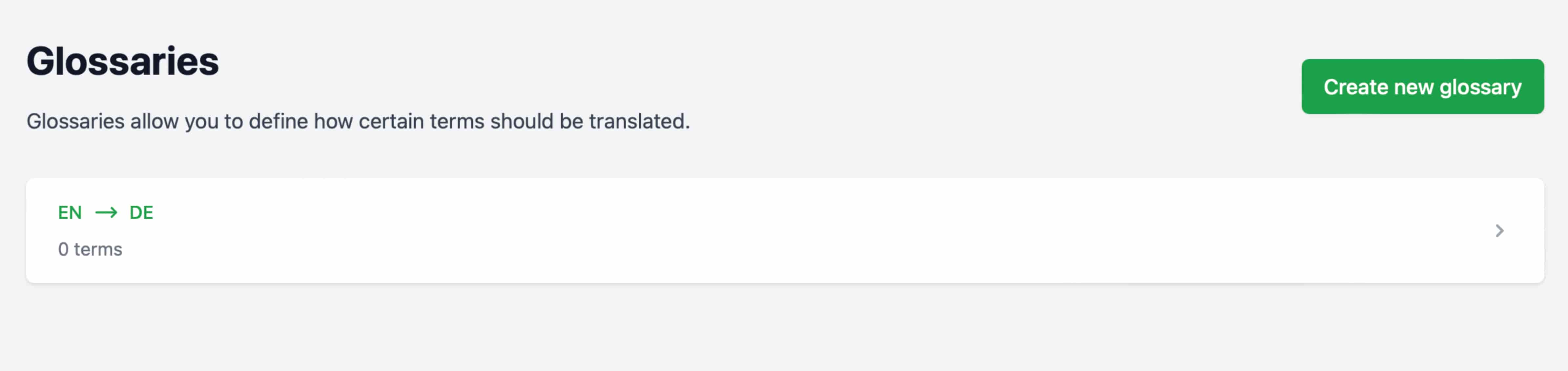
Create glossary
To create a new glossary follow the link "Glossary" in the navigation. If you have not yet created a glossary, you will be redirected to the creation screen.
Select the desired combination of source and target language and click on "Save glossary".
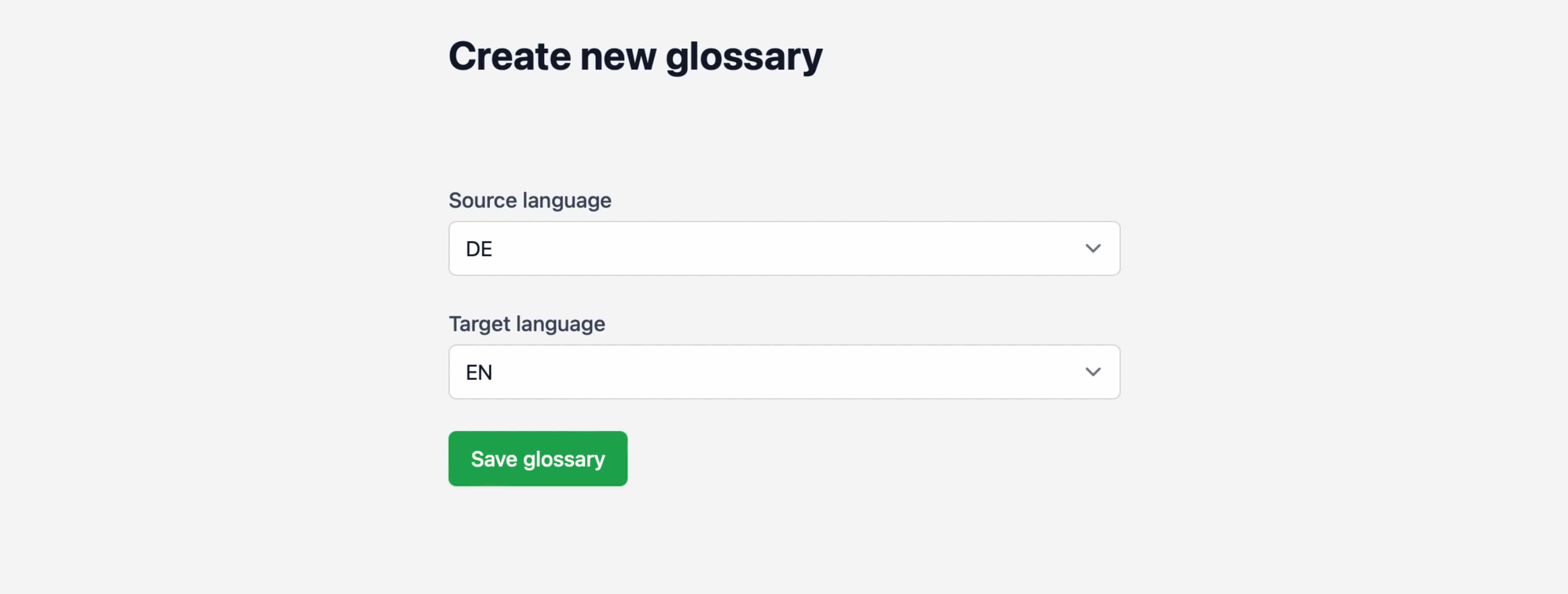
Manage your glossary
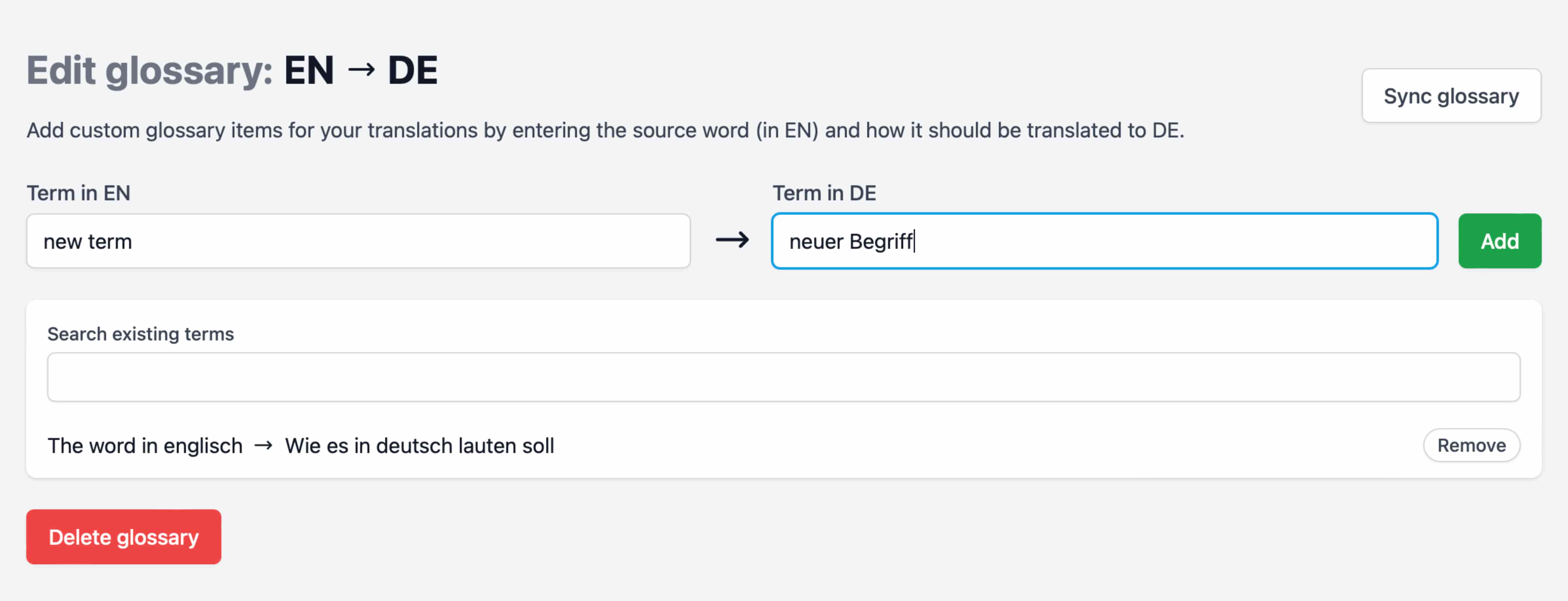
In the glossary management you can add term pairs consisting of selected source and target language to the glossary.
Already existing terms can be deleted from the glossary via "remove".
Please note: When making changes (adding or removing term pairs) to the glossary, it must be synchronized. As long as you do not trigger the synchronization again, the old version of the glossary will still be used for any translations. You can recognize a due synchronization by the button "Sync glossary" in the upper right corner. In addition, a note is displayed in the glossary overview.
Import and export glossaries
Import
If a glossary contains more than just a handful of terms, working with it in the user interface can be somewhat tedious. Glossary terms can therefore also be imported from an Excel file.
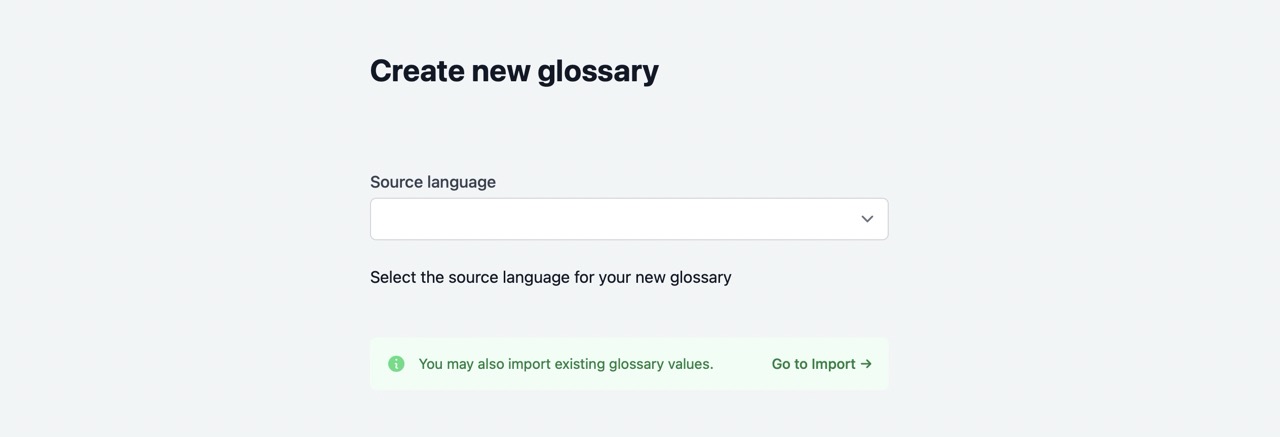
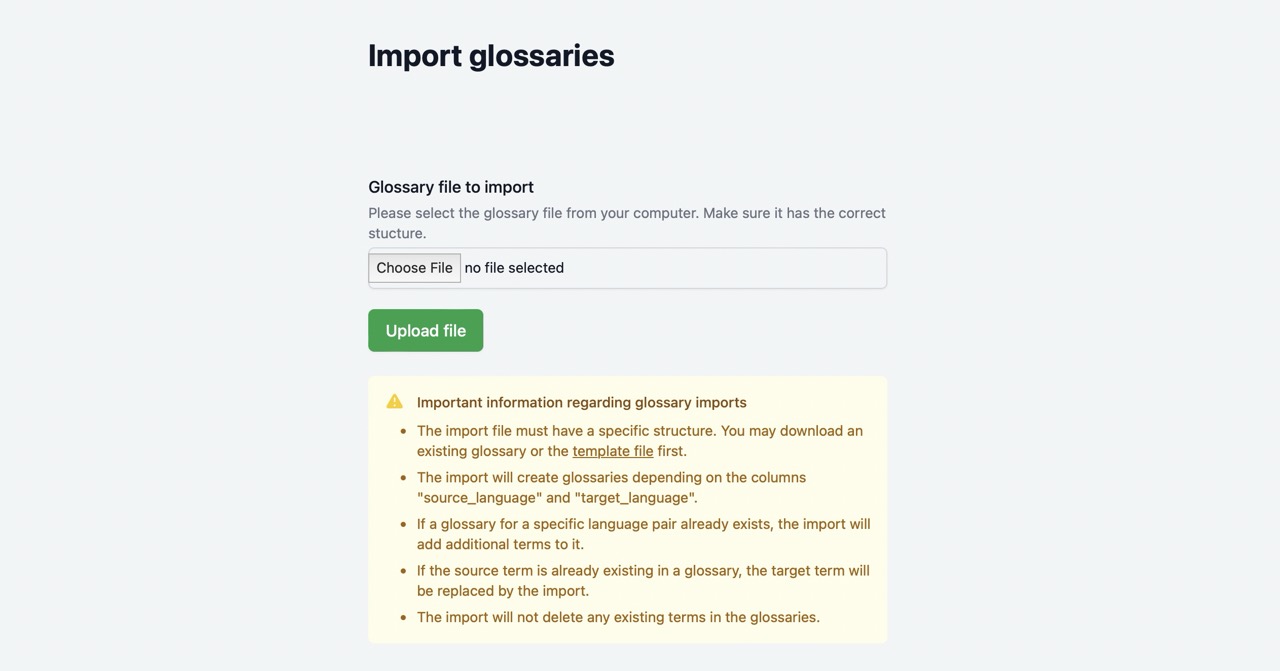
The Excel file must contain the following columns:
- source_language: one of the supported languages (see below)
- target_language: one of the supported languages (see below)
- source_term: the term in the source language
- target_term: the desired term in the target language
Also, please note the following:
- The import will create missing glossaries depending on the columns "source_language" and "target_language".
- If a glossary for a specific language pair already exists, the import will add additional terms to it.
- If the source term is already existing in a glossary, the target term will be replaced by the import.
- The import will not delete any existing terms in the glossaries.
In case of errors during the import, a detailled error report might be downloaded from the user interface.
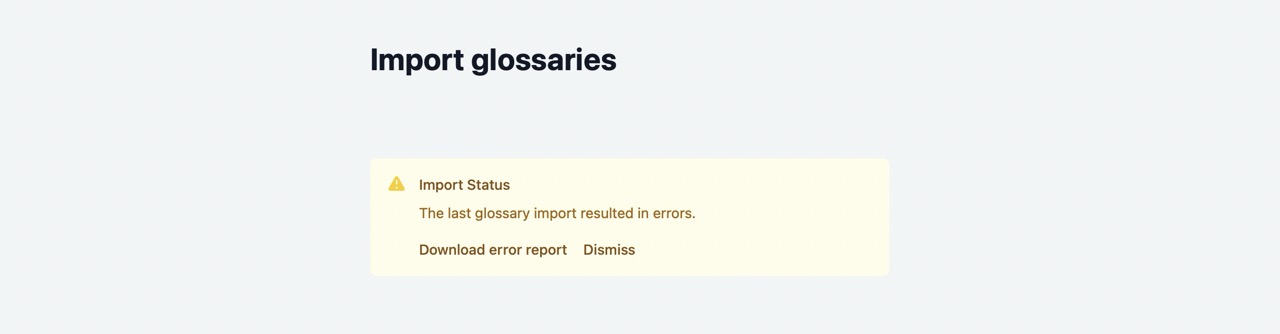
Export
You can export any existing glossary by clicking the corresponding button on the glossary detail view. Upon completion, the exported glossary will be sent to you by E-Mail.
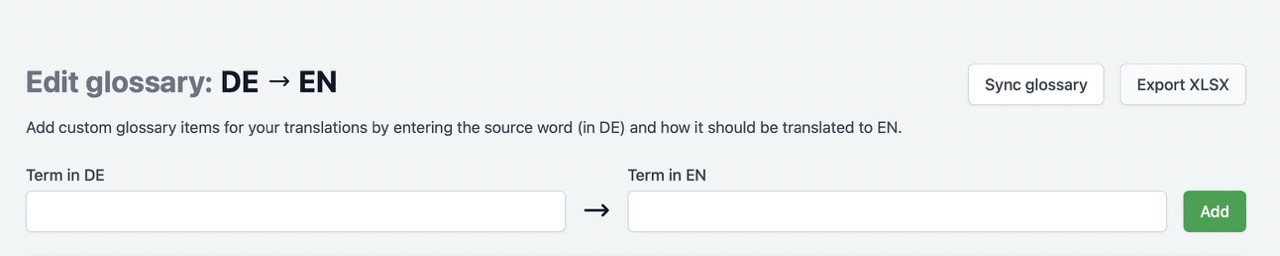
Supported languages
The glossaries features supports all language pairs also supported by DeepL.
DeepL documentation: https://support.deepl.com/hc/en-us/articles/360021634540-About-the-glossary#h_01J5DCHBB3B9HR1CN2E0PNRDDC