How to set up the TranslatorApp
The TranslatorApp is available as an application to be connected via akeneos app store only.
Please review the application requirements. If you need additional information about apps, head over to the official documentation.
Start the connection process
Head over to the connect area within your Akeneo PIM instance and select "App Store". Then, look for the "TranslatorApp by andworks GmbH" entry - you may use the search to filter the available apps. Click on "Connect" to start the linking process:
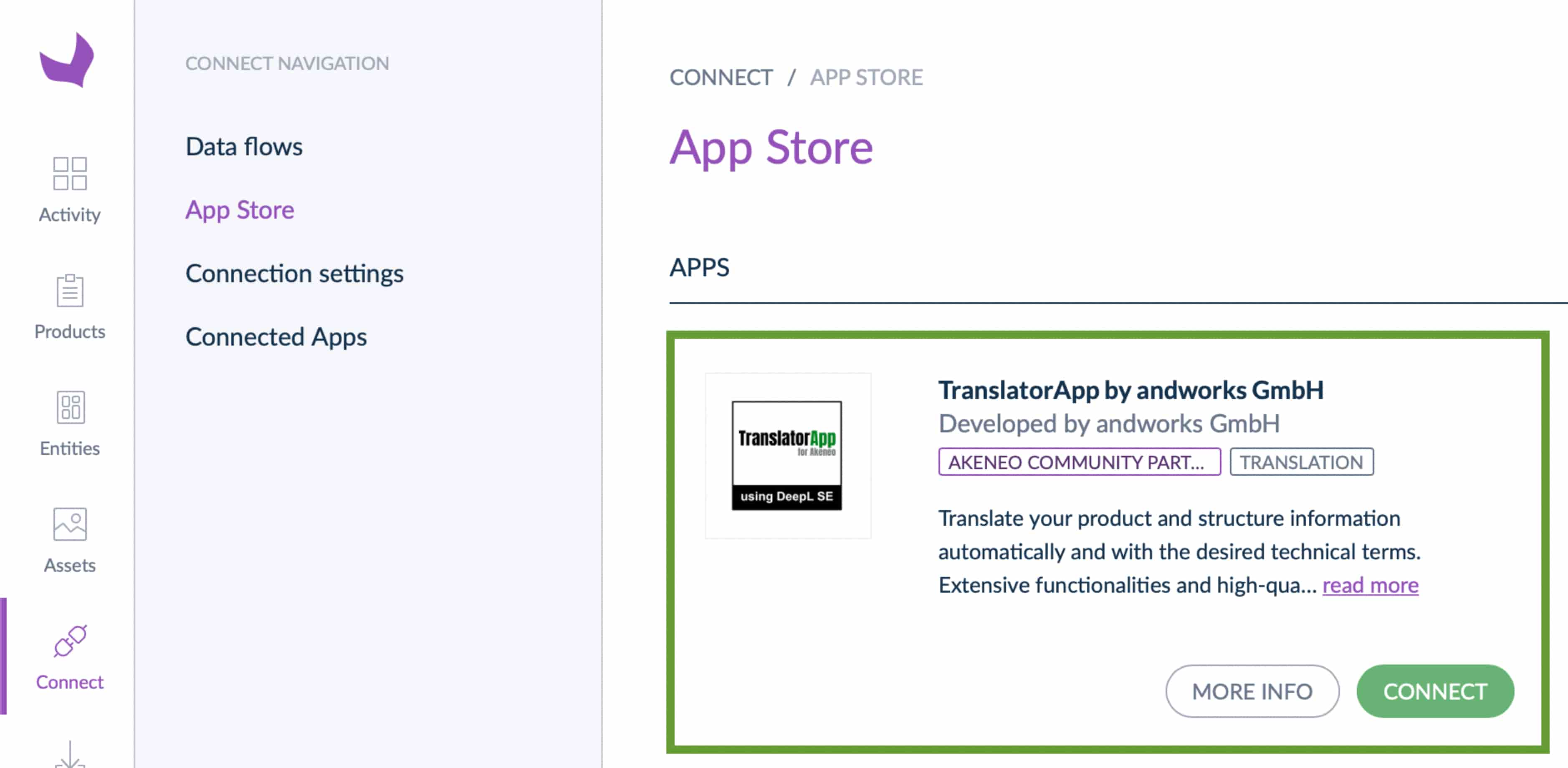
The TranslatorApp relies on the user management from Akeneo and therefore needs access to your profile information. Login to TranslatorApp will be done via the connected app screen within your Akeneo instance.
- Mark the checkbox for terms of use and privacy policy, and click "Allow and next"
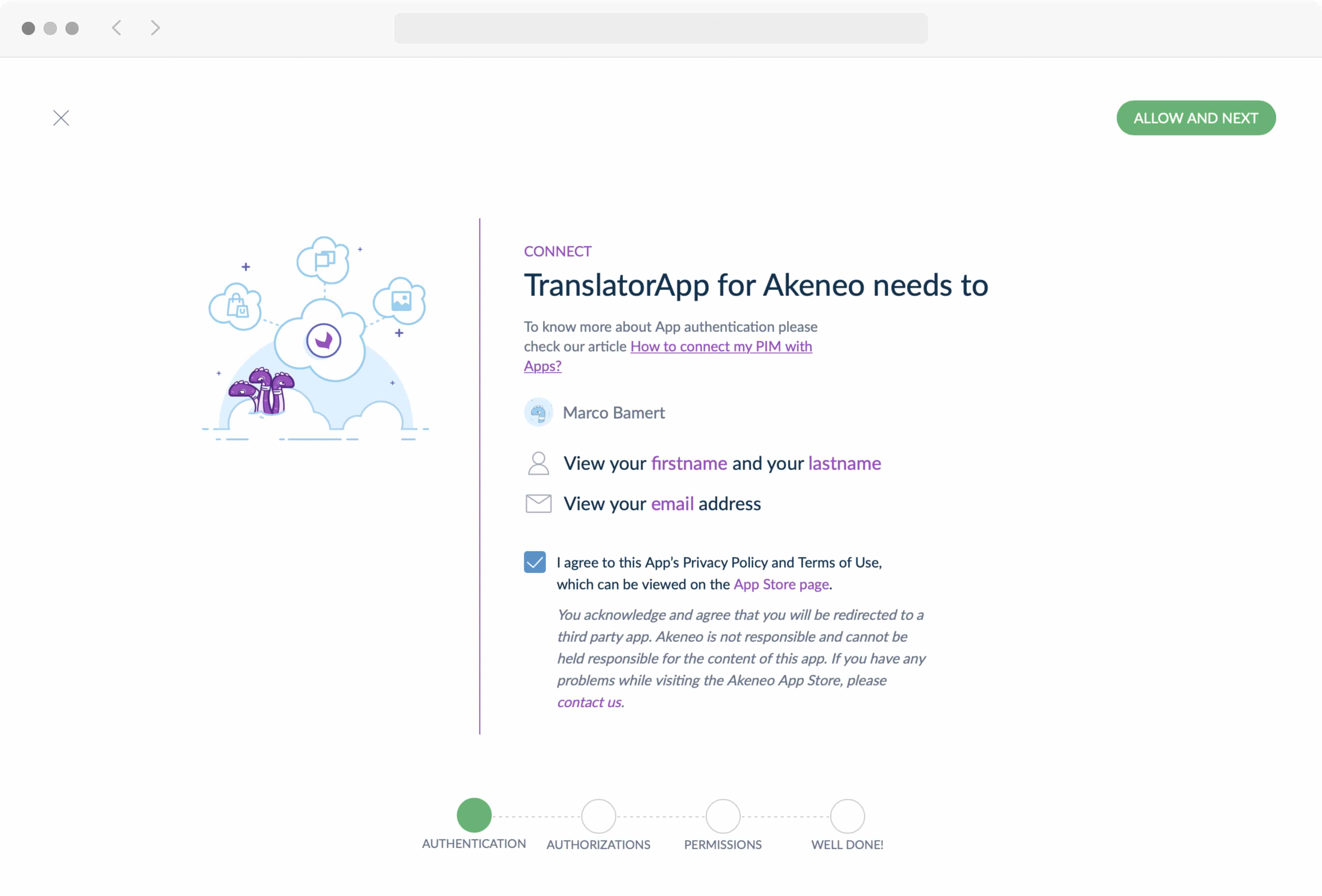
- Review the list of permissions required, and click "Allow and next"
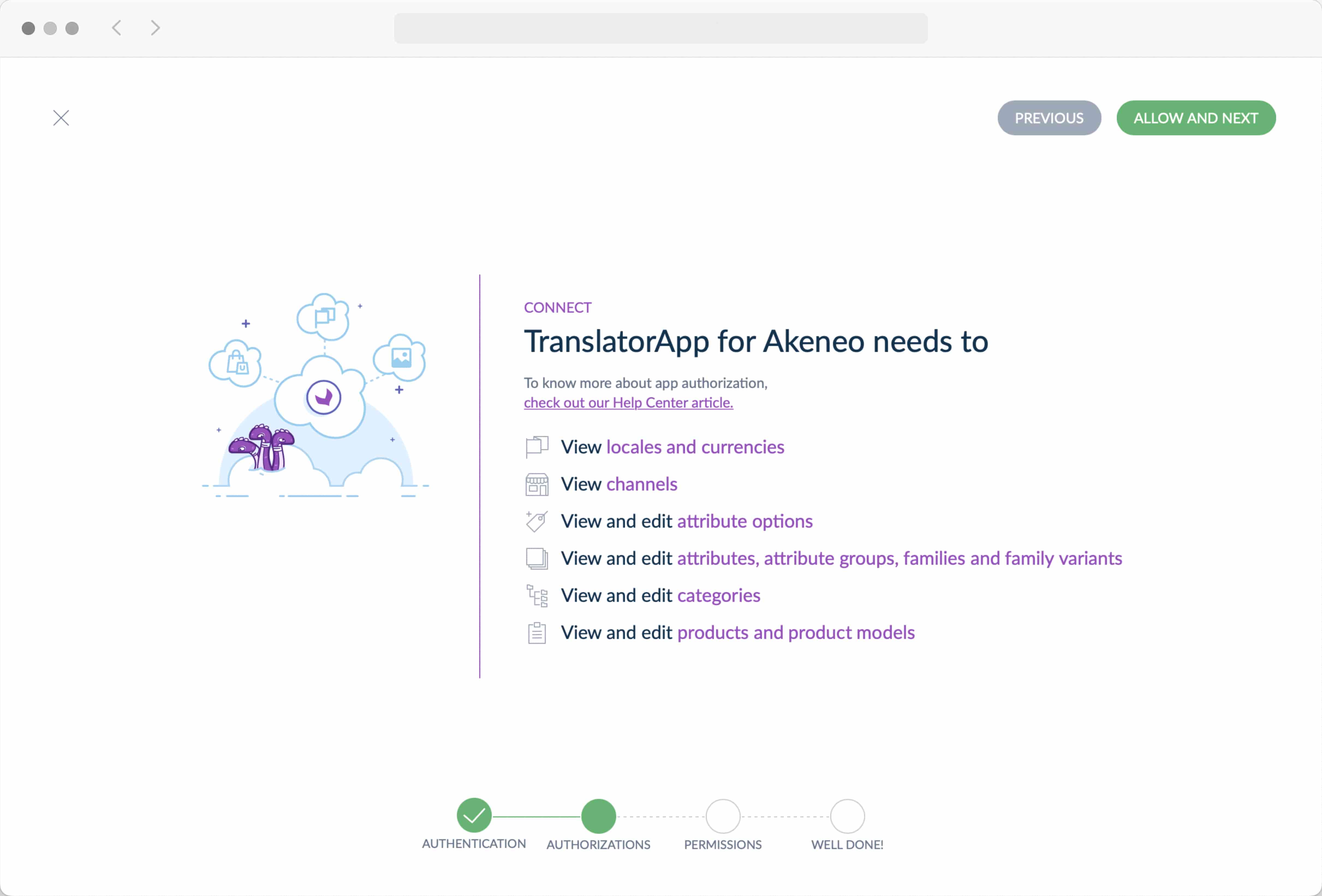
- In the next step, setting the access permissions to your categories, locales and attribute groups needs to be defined. Please select all options as shown in the example.
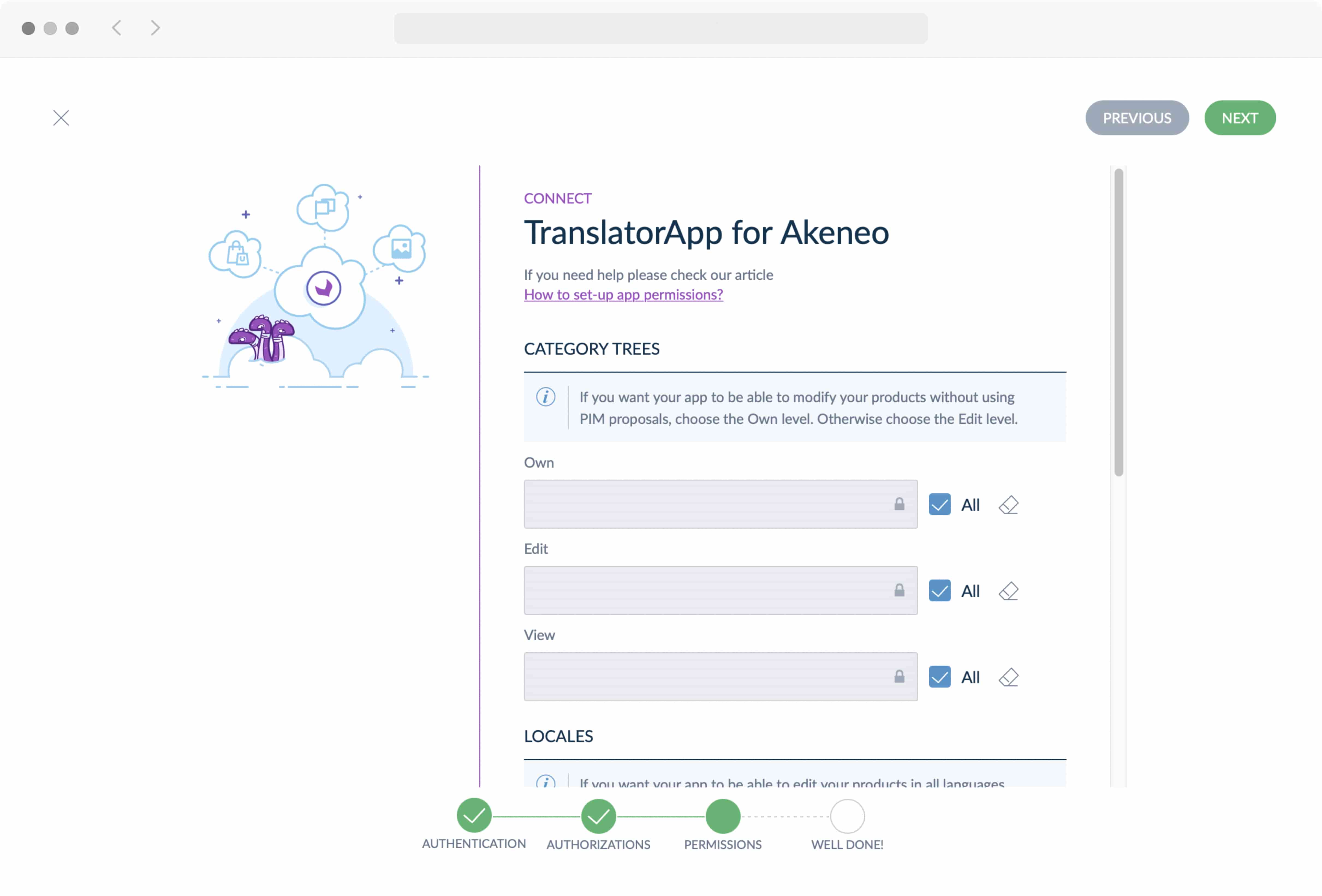
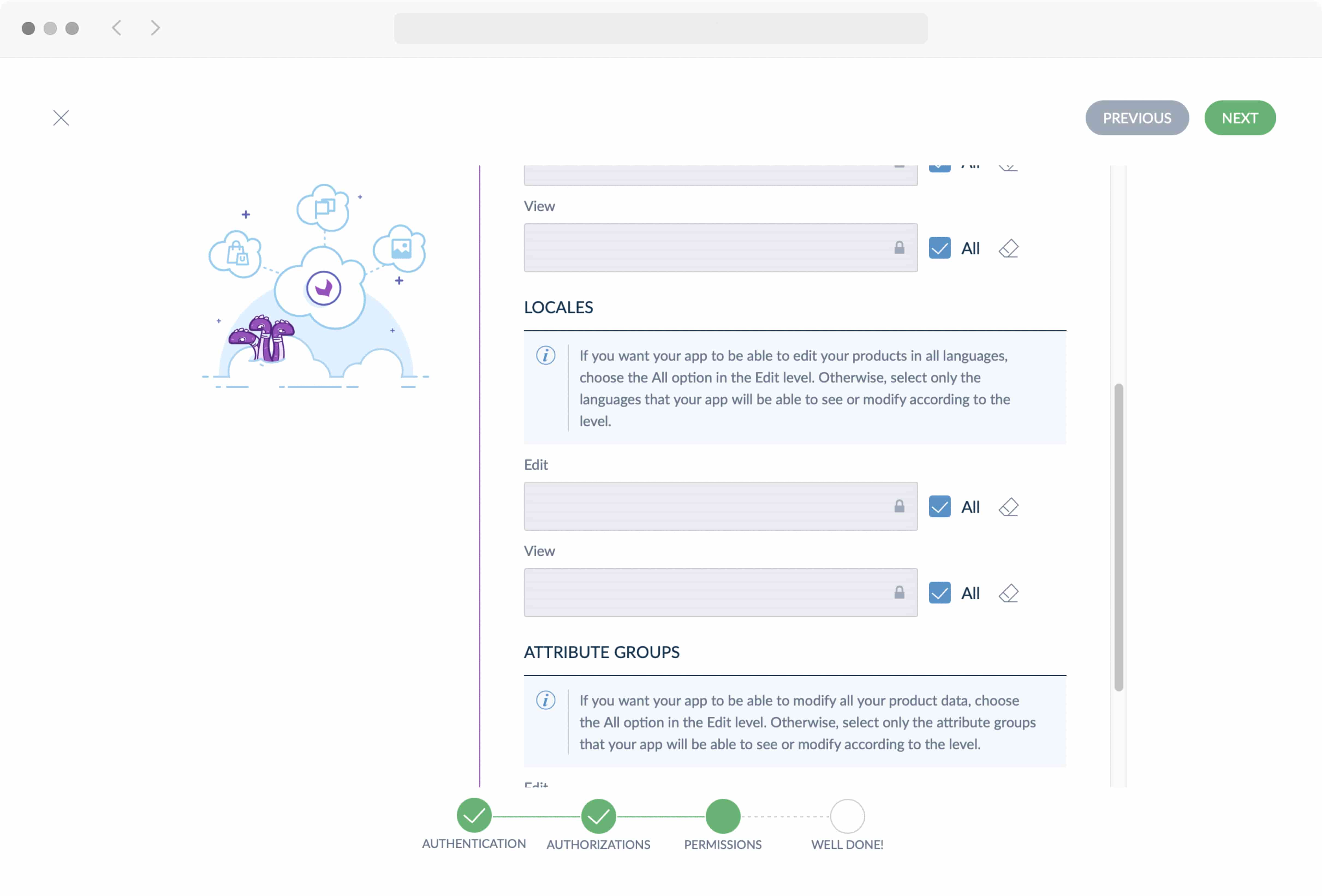

- The confirmation screen shows a summary of all the things you just granted. Click Confirm.
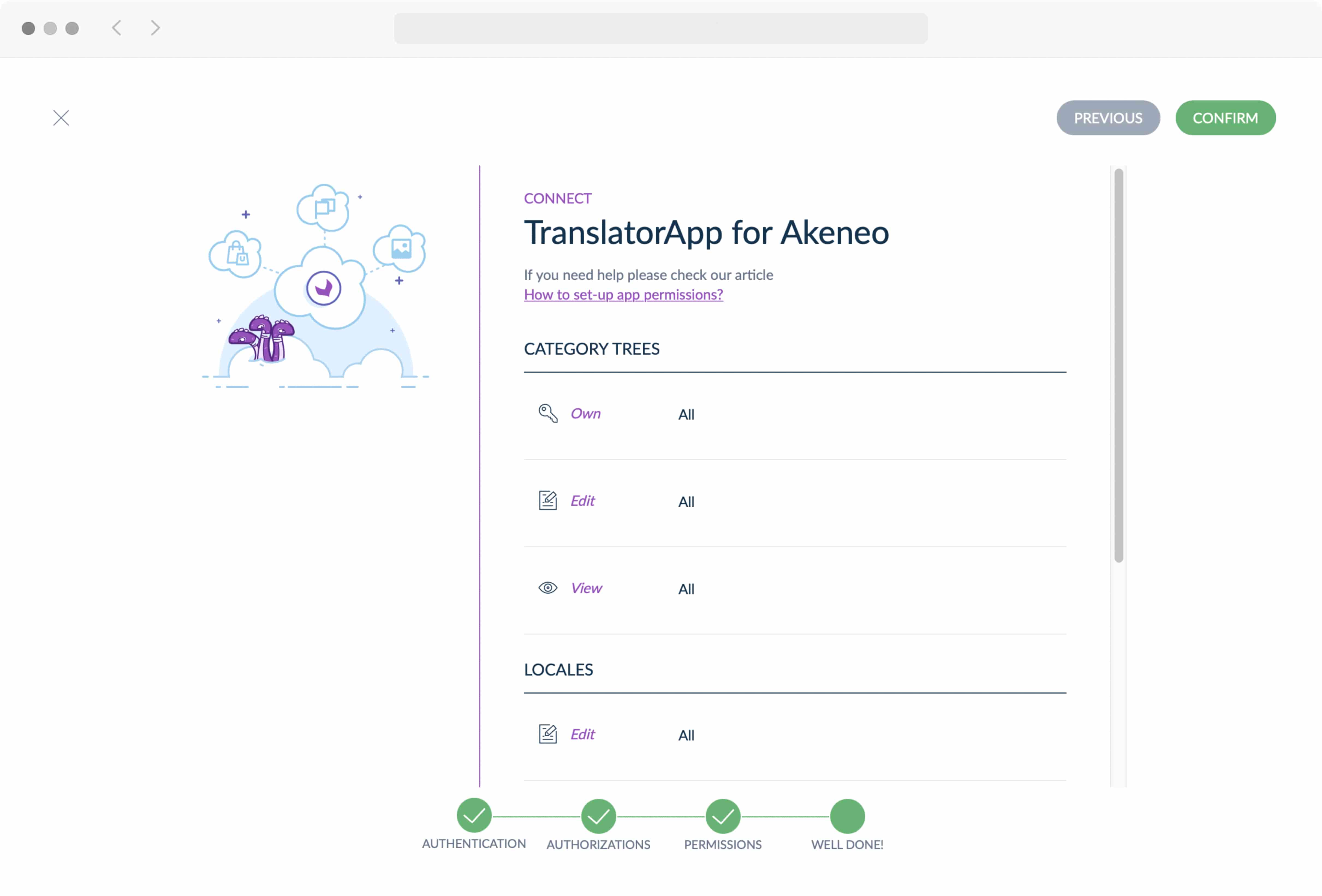
- You're already in the TranslatorApp! Please fill in the contact information from your company.
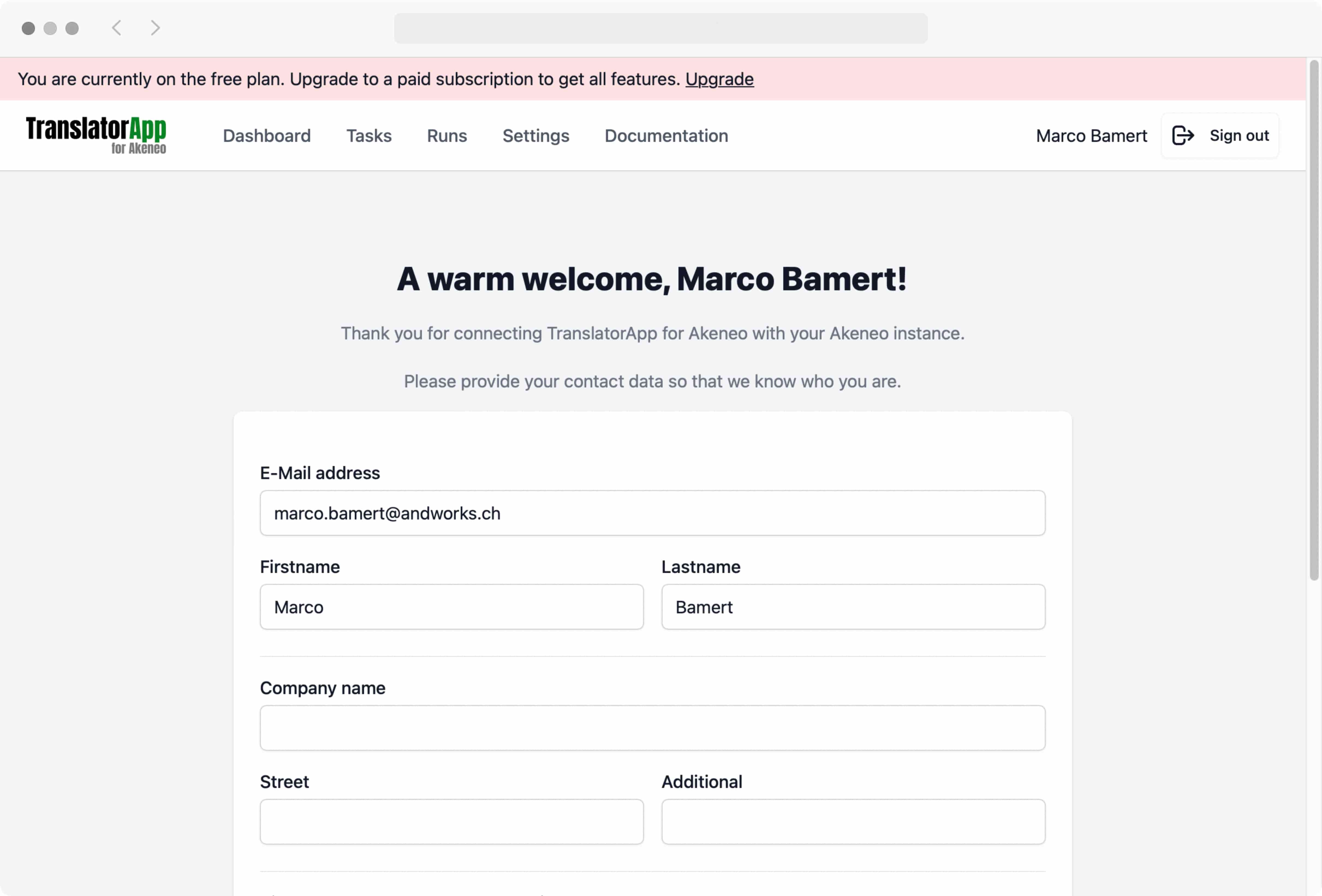
- And that's it, you see the dashboard of the TranslatorApp with your instance information.
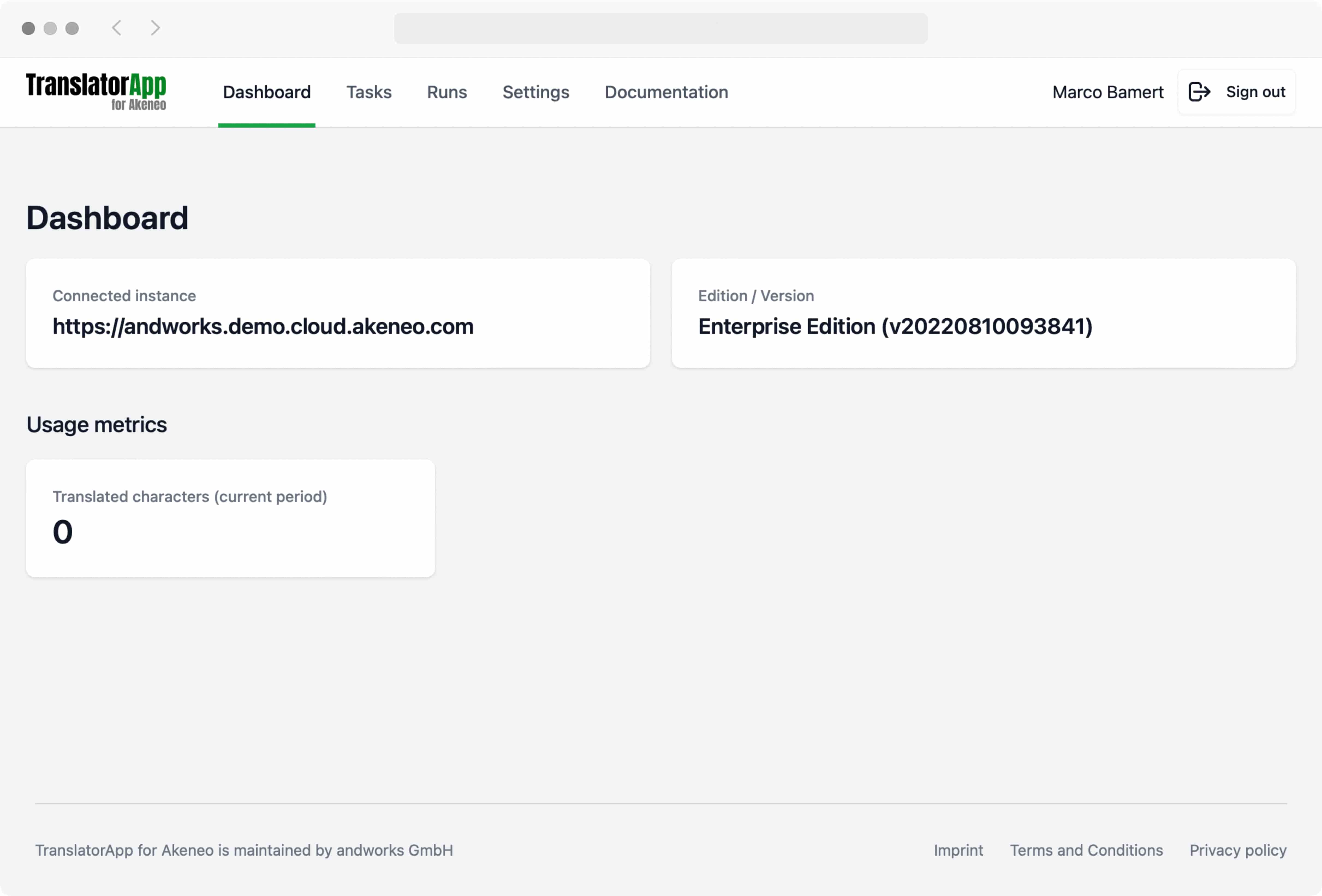
By this, the app is successfully connected to your Akeneo instance.
Default Configuration for New Instances
New instances are automatically configured with:
- Translation Profiles enabled - The advanced profile management system is active by default
- Default profile created - A default translation profile is automatically created containing all translatable attributes
- Ready to customize - You can immediately start creating custom profiles for different product types
If you're connecting an existing instance that was previously using the attribute filter, you can migrate to Translation Profiles through the settings page.
Next Steps
Please continue by providing a DeepL API Key as described in the DeepL settings.
Afterwards, you can start translating content by configuring the translation tasks.